Have you ever noticed the name “John Appleseed” appearing unexpectedly on your iPhone, especially in autofill options related to payment or contact information? You’re not alone. Many Apple users have encountered this mysterious name and associated details, leading to confusion and concerns about security. This article will clarify who John Appleseed is, why you might see this name on your device, and address any potential security worries you may have.
The original discussion thread highlights user concerns about an unexpected “John Appleseed” entry, often linked to a credit card and “China Union Pay,” appearing in their iPhone autofill settings. Users expressed worry about potential fraud, compromised accounts, and the origin of this unfamiliar information. Let’s delve into understanding this phenomenon.
Who is John Appleseed? Apple’s Placeholder Explained
“John Appleseed” is not a real person in the sense of being a typical user or someone who has accessed your account. Instead, John Appleseed is Apple’s long-standing pseudonym and placeholder name. Apple uses this name, along with associated details like phone numbers, addresses, and even credit card information, as example data in various demonstrations, tutorials, and internal testing processes.
Think of John Appleseed as the digital equivalent of “Lorem Ipsum” text used in design mockups, but for personal data fields. It’s a generic, non-personal identifier that allows Apple to showcase features and functionalities without using real user data and compromising privacy.
Why is John Appleseed Appearing on Your iPhone?
The appearance of John Appleseed in your iPhone’s autofill is typically related to Safari’s autofill feature or potentially linked to demo content that might have been inadvertently included during software updates or device setup. Here are the most likely scenarios:
- Safari Autofill Examples: Apple might use “John Appleseed” and associated sample credit card details to demonstrate the autofill feature in Safari. In some cases, this example data might get mistakenly saved or cached within your autofill settings.
- Demo or Test Data: Occasionally, devices or software updates might contain residual demo data used for testing purposes within Apple. While rare, it’s possible for this example data, including “John Appleseed,” to surface in user settings.
- Misinterpretation of Saved Data: In some instances, users might have mistakenly saved “John Appleseed” information from a website or a tutorial they encountered, without realizing it was example data.
It’s crucial to understand that the presence of John Appleseed does not inherently indicate a security breach or that your account has been compromised. The credit card number associated with John Appleseed is not a functional card and is purely for illustrative purposes.
Addressing Security Concerns and Taking Action
The user thread clearly reflects concerns about security, with users worried about fraud and unauthorized access. It’s understandable to be alarmed by unfamiliar financial details appearing on your device. Here’s how to address these concerns:
-
Verify Your Saved Autofill Information: The first step is to check your Safari autofill settings. Go to Settings > Safari > AutoFill. Review your saved Credit Cards and Names and Passwords. If you see “John Appleseed” listed, it’s likely example data and not a threat.
-
Delete Unrecognized Entries: If you find “John Appleseed” or any other unfamiliar entries in your autofill, you should delete them. Swipe left on the entry and tap “Delete.” This will remove the example data from your autofill options.
-
Review Payment Methods in Apple ID: For added security, review your saved payment methods associated with your Apple ID. Go to Settings > Your Name > Payment & Shipping. Ensure all listed payment methods are correct and belong to you. Remove any unfamiliar or outdated information.
-
Enable Two-Factor Authentication: If you are concerned about account security, ensure you have Two-Factor Authentication enabled for your Apple ID. This adds an extra layer of security, making it much harder for unauthorized individuals to access your account, even if they have your password.
-
Be Cautious of Phishing Attempts: While John Appleseed itself is not a security threat, always be vigilant about phishing attempts. Be wary of emails or messages asking for your personal or financial information, and never enter sensitive data on suspicious websites.
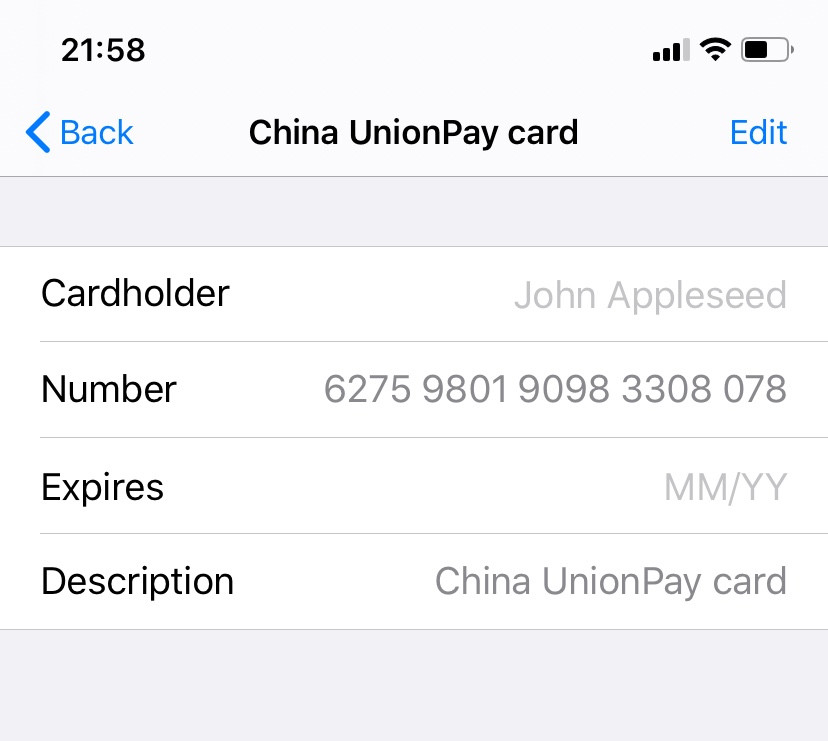 Example of John Appleseed contact information as placeholder data.
Example of John Appleseed contact information as placeholder data.
Removing John Appleseed from Your iPhone Autofill
Removing John Appleseed from your iPhone is a straightforward process:
- Go to Settings on your iPhone.
- Scroll down and tap on Safari.
- Tap on AutoFill.
- Tap on Credit Cards.
- If “John Appleseed” is listed, swipe left on it.
- Tap Delete to remove it from your autofill suggestions.
You can also check and remove “John Appleseed” from Names and Passwords section within the AutoFill settings if it appears there as well.
Conclusion: John Appleseed is a Harmless Placeholder
In conclusion, encountering “John Appleseed” on your iPhone is generally not a cause for alarm. It’s Apple’s placeholder name used for demonstration and testing purposes. While its unexpected appearance can be confusing, especially when linked to payment information, it doesn’t indicate a security compromise.
By understanding that John Appleseed is example data, reviewing your autofill settings, and taking basic security precautions, you can easily address any concerns and maintain the security of your Apple devices and accounts. Regularly reviewing your settings and staying informed about security best practices will help you navigate the digital world with confidence.

